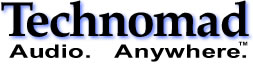Yes, even Technomad products can act up occasionally. This page helps you diagnose (and often fix) common problems. If you still need help after reading / trying the solutions below, please contact us – We’re here to help.
Loudspeaker Problems
• “Dull” , unclear, muffled sound
Things to try – is the treble / high-frequency control of your audio system turned down? Try adjusting it to the middle position. Try swapping the problem loudspeaker with a known good one. If the problem goes away, then the issue IS the loudspeaker – you probably have a damaged high-frequency driver. This can occur by driving the loudspeaker into distortion for a long time. Contact Technomad to arrange repair.
• No Sound
Things to try: is your amp/mixer turned up? If you plug in a different loudspeaker to the same loudspeaker cable, does the 2nd loudspeaker work? If it does, the problem IS with the first loudspeaker. Next steps – check the fuse (under a small grey cap, remove with 1/4 turn of a coin or screwdriver). Replace fuse – any improvement? If no, Contact Technomad for repair.
• Distortion
Things to try: TURN DOWN your mixer / audio source. Distortion is almost always due to improper gain (volume) settings BEFORE the loudspeaker, it is usually not created IN the loudspeaker. Look for red ‘clipping’ or ‘peak’ indicators on your audio gear (Technomad amplifiers for example have a CLIP light) – turn down the audio source until clipping only happens occasionally. A common problem – your power amp is turned down to (say) 50%, then you want more volume and turn up your audio source or mixer ‘too much’- rather than turning up the power amp. Check your gain structure! If your gain structure is correct and distortion is occurring, swap the distorting loudspeaker for another ‘known good’ one – if the distortion only happened with the first speaker, you may have a ripped cone or other loudspeaker problem. Contact Technomad for repair, or your local Technomad dealer regarding proper system setup.
• Blown Fuses
Technomad includes fuses to protect expensive loudspeaker components from damage. They can only protect from certain damaging situations – not from every type of audio ‘abuse’. If you blow a fuse, you probably have your system turned up too far – you may have a too-large amplifier, and or are overdriving a correctly size amplifier. 99% of the time, blown fuses are due to operator error or poor system – not a faulty loudspeaker. Things to try: reduce the system volume at least 10%. Turn down the bass. Add a compressor or limiter to protect the system from radical ‘peaks’ in the audio. Discuss your system setup with your local Technomad dealer – they can probably suggest improvements.
Fuse Details:
Most Technomad loudspeakers are equipped with protective fuses. Our ffeeduse assemblies help to protect the internal passive networks from catastrophic failure of the amplifier, and from severe over-driving of the loudspeaker. These fuses will not protect the driver from damage due to clipping or excessive power. The fuses are not a guarantee against damage to the network- the user is still liable for any damage due to overpowering or improper use of the loudspeaker.
Fuse(s) are installed within fuse holder(s) located at the bottom or back of the loudspeaker. Fuse can be accessed by lightly pushing and turning the slotted center of the fuse holder counter-clockwise (open) using a standard blade screwdriver.
ALL FUSES ARE 1-1/4″ x 1/4″ 250v ceramic slow-blow fuses – only the amp-value varies. Some loudspeakers have two fuses. 70-volt (”T”) Models, i.e. the Vienna 16T do not have fuses.
Fuse Values and Locations by Model
| Model | Main Fuse Value/Location | HF Fuse Value/Location (if any) |
| Vernal 15 | no fuse | – |
| Vienna 16 | 2.5A, rear | – |
| Paris 616 | 3A, rear | – |
| Noho C | 4A, bottom | – |
| Soho 12 | 4A, bottom | – |
| Berlin 15/H | 5A, bottom right* | 2.5A, bottom left* |
| Cairo 15/C | 4A, bottom right* | 4A, bottom left* |
| Chicago 15/12 | 8A, bottom | – |
* Orientation: for loudspeakers with two fuses, lies the speaker on its back, grill up. Now you can identify the left and right fuse locations.
PA System Problems
• Distortion
See the suggestions regarding loudspeaker distortion above – you most likely have the gain structure of your mixer / amplifier set incorrectly. Turn DOWN the mixer / audio sources, turn UP the amplifier carefully. Get help from your local Technomad dealer.
• Feedback
Feedback (a high-pitched whine or shriek, very loud and irritating!) occurs when an active mic connected to a PA system can ‘hear’ the sound coming out of the loudspeakers, causing a loop that resonates out of control. Solution/ Tips: move behind the loudspeakers when speaking, if possible. If in front of the loudspeakers keep the ‘live’ end of the mic (the part you speak into) pointing AWAY from the loudspeaker – so, in a stadium audio situation, face the active loudspeakers and hold the mic up to your mouth so that the ‘tail’ end of the mic is pointed generally toward the loudspeakers. Avoid use of omnidirectional mics such as many lapel mics – these are very feedback sensitive (note: Technomad wireless and hand-held mics are directional, not omni-directional). Switch the mic off when you’re not speaking through it. Get help from your local Technomad dealer.
• No Sound from One Loudspeaker
Swap loudspeakers – does the problem move WITH the loudspeaker? If yes, you have a blown fuse or other more serious issue. Replace the fuse if blown – if the problem persists, contact Technomad to arrange repair. If the problem does NOT move with the loudspeaker, you may have the ‘problem’ side amp volume turned off (check!). You may have a bad or disconnected loudspeaker cable – swap cables and see if the problem moves with the cable. If yes, contact your local Technomad dealer for a replacement. If the amp is the problem, Contact Technomad to arrange repair.
• No Sound from Both Loudspeakers
Is your amp on? Are the amp volume knobs turned up? Is your mixer turned up? Are your audio sources working correctly (i.e. cd player working right?) Try plugging another audio source into your mixer, does it work? Is the mixer powered up? Is the ‘signal’ light on the amplifier active, indicating that the amp is receiving audio from your mixer? If yes, double check your cabling and that the connectors are plugged in and locked. Contact your local Technomad dealer for assistance.
Schedulon Problems
• Can’t Connect / Can’t Load Web Page
Read this Guide to Connecting your Computer to a Schedulon (XP, OSX, Linux)
The Schedulon is shipped with a default address of 192.168.1.2. Note that you can change this via the knob-and-screen (Local Configuration Mode – see the manual), or AFTER logging in via a computer, using the SuperConductor web interface. You will need to set your computer to be on the same subnet in order to connect to the SuperConductor. That means you would need to manually assign your computer an IP address such as 192.168.1.3, 192.168.1.4 etc. Use the subnet mask 255.255.255.0
To directly connect your computer to the Schedulon use a crossover cable. If the SuperConductor and your computer are both connected to a hub or LAN network all cables will be standard (straight-through) Please review the Connection Guide above, and the Complete Schedulon Manual – then contact Technomad for assistance if needed.
• Unit is Stuck in Standby Mode
Reboot / Power Off, wait 30 seconds, Power On
• Single Events Don’t Repeat
Single Events (that is, events that play at a certain time) must have an ‘Until” time set. For example, to play SIREN1.MP3 every day at 10AM, you should set SIREN1.MP3 to play AT 10:00AM and set an UNTIL time like 10:15AM. This will cause the sound to play one time only, at 10:00 AM. Only if you set the sound to play EVERY (for example) 3 minutes would the sound in fact play at 10:00, 10:03, 10:06, etc.
If you do not set an UNTIL time for events, they will play only on the first day, and then not on subsequent days. This bug is in the queue to be fixed.
• Scheduled Events Don’t Work
Solution #1: Don’t set the same Time for Start and Until! For example, if you want an event to happen one time, at 12:00, don’t set the Start time to 12:00 and the Until time to 12:00! Set (for example) the Start to 12:00 and the Until time to 12:01.
Solution #2: Look at your schedule – is there a higher priority event overlapping with the event that isn’t playing? For example, if you have a schedule that plays a sound every 15 minutes, all day as the top (highest priority) schedule line, and a few lines lower you have a schedule line created to play a sound once at 12:15, guess what – that lower event will never occur. It will always be over-ridden by the upper schedule line.
PowerChiton Problems
• Problem
No common problems reported yet…
<end trouble-shooting guide / troubleshoot your system guide>